How to use local fonts in Google Docs / Sheets / Slides
September 27, 2020
(Updated on July 25, 2021)
Currently, we can use Google Fonts in our Google Drive document including Google Docs, Google Sheets, and Google Slides by selecting More fonts in the font menu dropdown menu.
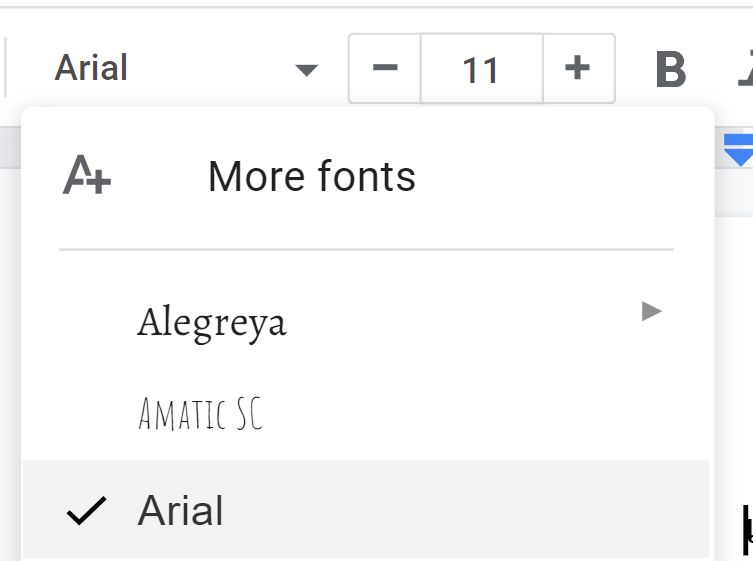
However, if we would like to use a local font from our computer, Google only supports some fonts.
The local fonts is categorized by language and will be available when all these conditions are met:
- That font is supported by Google.
- We have set the document language to match that font.
- We have that font installed locally. If we open the document on another machine that the font is not installed, our document will be formatted weirdly.
After we have completed the setup process, local fonts will be available immediately in the font dropdown menu 
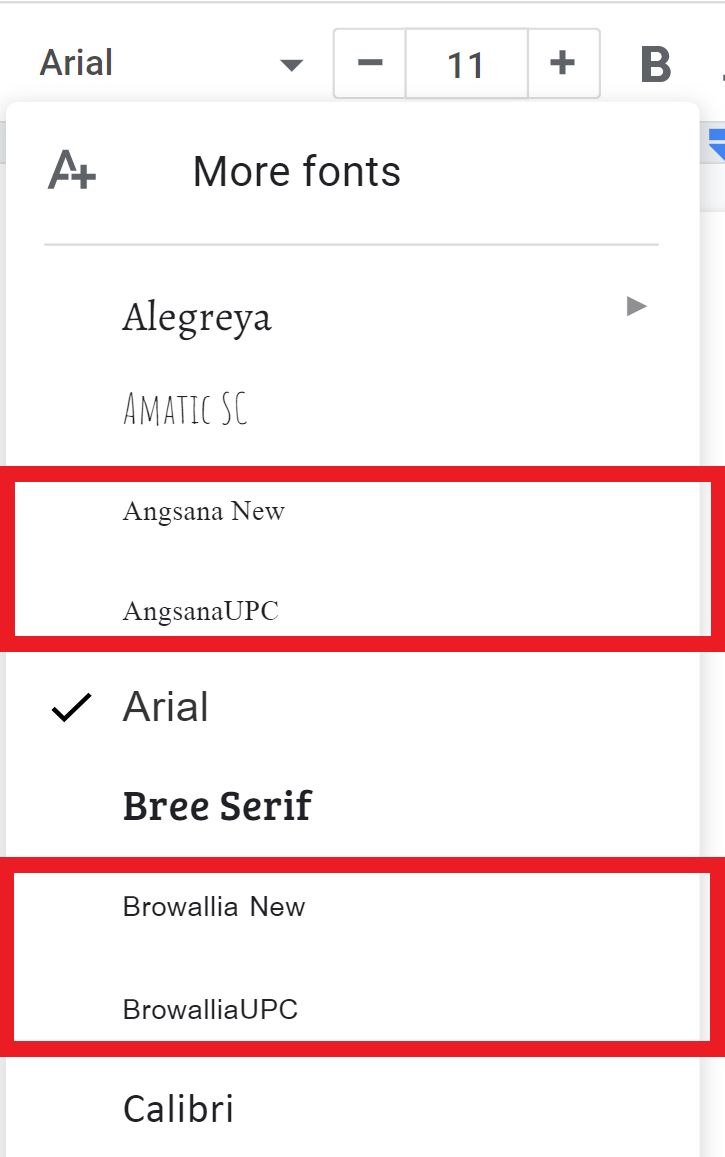
Set the document language
For Google Docs and Google Slides, File top-left menu > Language.
For Google Sheets, File top-left menu > Spreadsheet settings > General tab > Locale.
Supported fonts
Here is the list of the supported local fonts by language.
Any languages
- Arial
- Comic Sans MS
- Courier New
- Georgia
- Impact
- Times New Roman
- Trebuchet MS
- Verdana
Arabic
- Arabic Typesetting
- Sakkal Majalla
- Simplified Arabic
- Traditional Arabic
- Al Bayan
- Baghdad
- DecoType Naskh
- KufiStandardGK
- Nadeem
Hindi
- Aparajita
- Kokila
- Mangal
- Utsaah
- Devanagari MT
Hebrew
- Aharoni
- David
- FrankRuehl
- Gisha
- Levenim MT
- Miriam
- Narkisim
- Rod
- Arial Hebrew
- Corsiva Hebrew
- New Peninim MT
- Raanana
Japanese
- Meiryo
- MS Gothic
- MS Mincho
- MS PGothic
- MS PMincho
- HiraMaruPro-W4
- HiraMinPro-W3
- HiraKakuPro-W3
- HiraMaruProN-W4
- HiraMinProN-W3
- HiraKakuProN-W3
Korean
- Batang
- Batangche
- Dotum
- Dotumche
- Gulim
- Gulimche
- Gungsuh
- Malgun Gothic
- GungSeo
- HeadLineA
- PCMyungjo
- Pilgi
Thai
- Angsana New
- AngsanaUPC
- Browallia New
- BrowalliaUPC
- Cordia New
- CordiaUPC
- DilleniaUPC
- EucrosiaUPC
- FreesiaUPC
- IrisUPC
- JasmineUPC
- KodchiangUPC
- Leelawadee
- LilyUPC
- TH Sarabun PSK
- TH SarabunPSK
- Ayuthaya
- Krungthep
- Sathu
- Silom
- Thonburi
- TH Sarabun OFL
Chinese (PRC) - 中文(中国)
- SimSun
- SimSun-ExtB
- SimHei
- NSimSun
- Microsoft Yahei
- FangSong
- KaiTi
- Hei
- Heiti SC
- Kai
- STFangsong
- STHeiti
- STKaiti
- STsong
Chinese (Taiwan) - 中文(台湾)
- PMingLiu
- PMingLiu-ExtB
- MingLiu
- MingLiu-ExtB
- Microsoft JhengHei
- DFKai-SB
- BiauKai
- Heiti TC
- LiHei Pro
- LiSong Pro
Chinese (Hong Kong) - 中文(香港)
- PMingLiu
- PMingLiu-ExtB
- MingLiu
- MingLiu-ExtB
- Microsoft JhengHei
- DFKai-SB
- BiauKai
- Heiti TC
- LiHei Pro
- LiSong Pro
